For the latest updates and improvements, see the latest Cloud documentation instead.
GitLab Cloud#
Follow the instructions below to set up the Codacy Self-hosted integration with GitLab Cloud.
Create a GitLab application#
To integrate Codacy with GitLab Cloud, you must create a GitLab application:
-
Fill in the fields to register your Codacy instance on GitLab:
-
Name: Name of the application. For example,
Codacy. -
Redirect URI: Copy the URLs below, replacing the HTTP protocol and hostname with the correct values for your Codacy instance. This field is case sensitive.
https://codacy.example.com/login/GitLab https://codacy.example.com/add/addProvider/GitLab https://codacy.example.com/add/addService/GitLab https://codacy.example.com/add/addPermissions/GitLab -
Scopes: Enable the scopes:
apiread_userread_repositoryopenid
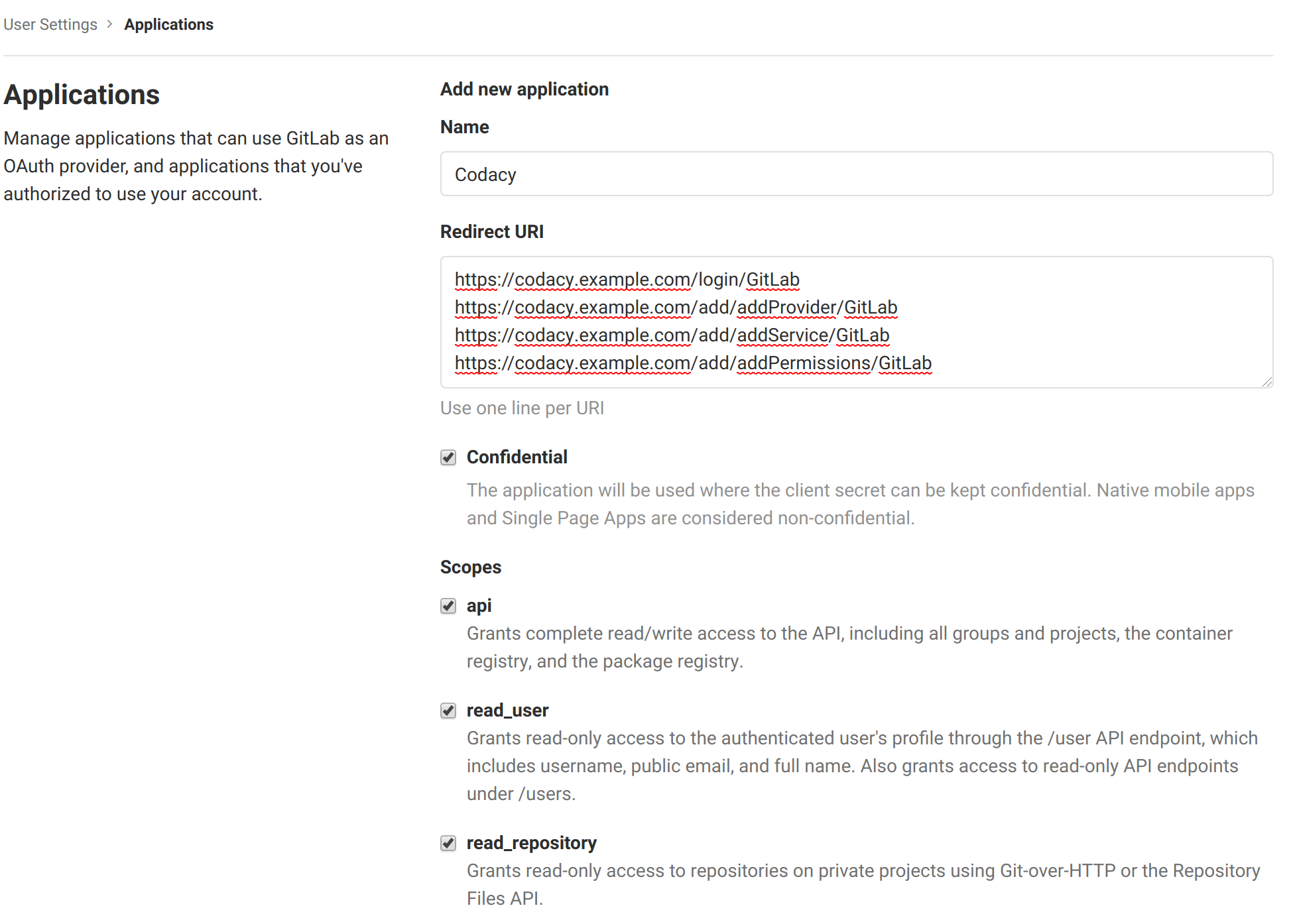
-
-
Click Save application and take note of the generated Application Id and Secret.
Configure GitLab Cloud on Codacy#
After creating the GitLab application, you must configure it on Codacy:
-
Edit the file
values-production.yamlthat you used to install Codacy. -
Set
global.gitlab.enabled: "true"and define the remaining values as described below using the information obtained when you created the GitLab application:gitlab: enabled: "true" login: "true" # Show login button for GitLab Cloud clientId: "" # Application ID clientSecret: "" # Secret -
Apply the new configuration by performing a Helm upgrade. To do so execute the command used to install Codacy:
Important
If you're using MicroK8s you must use the file
values-microk8s.yamltogether with the filevalues-production.yaml.To do this, uncomment the last line before running the
helm upgradecommand below.helm upgrade (...options used to install Codacy...) \ --version 4.2.0 \ --values values-production.yaml \ # --values values-microk8s.yaml
After this is done you will be able to use GitLab Cloud to authenticate to Codacy.
Share your feedback 📢
Did this page help you?
Thanks for the feedback! Is there anything else you'd like to tell us about this page?
255 characters left
We're sorry to hear that. Please let us know what we can improve:
255 characters left
Alternatively, you can create a more detailed issue on our GitHub repository.
Thanks for helping improve the Codacy documentation.
If you have a question or need help please contact support@codacy.com.