For the latest updates and improvements, see the latest Cloud documentation instead.
Failed to clone the repository, generate a new SSH key¶
SSH keys are exclusively used for repository cloning.
Depending on the level of access that the user configuring the repository on Codacy has on the remote Git provider, the key can be added either:
- Directly to the repository itself, if the user has permissions to add keys to the repository
- To the user account, if the user only has permissions to read or commit to the repository
For this reason, some changes on the remote Git provider can prevent Codacy from cloning the repository.
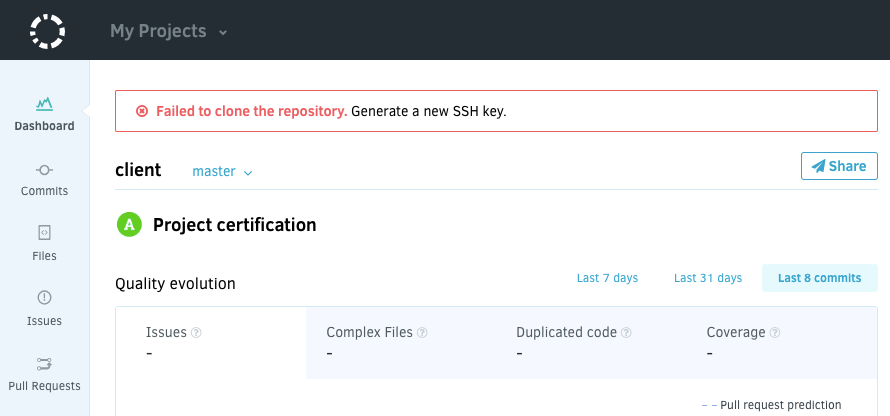
The repository was renamed or moved¶
If you renamed the repository or moved it to a different account on the Git provider:
- On Codacy, open your Repository Settings, tab General.
- Click the button Update name.
The user that configured the repository no longer has access¶
If the user that initially configured the repository on Codacy was using a user account key but no longer has access to the repository on the Git provider:
- On Codacy, open your Repository Settings, tab General.
-
Click the button Generate New Repository Key (recommended) or Generate New User Key:
Generate New Repository Key is the recommended option. It will add a new SSH key to your repository deployment keys. However, this is only possible if the user configuring the integration with the remote Git provider has permissions to add keys to the repository. Otherwise, this operation will fail. Alternatively, you can also do this process manually by copying the SSH key.
Generate New User Key should only be used if your repository is using submodules on Codacy. When you are using submodules, Codacy needs to clone additional repositories it has no access to. Since there is no way of identifying the submodules of a repository before cloning the repository, Codacy adds the SSH keys to the user account so that it has access to the same repositories as the user.
Important
If you're using Bitbucket Cloud, you must manually add the SSH key on your user account.
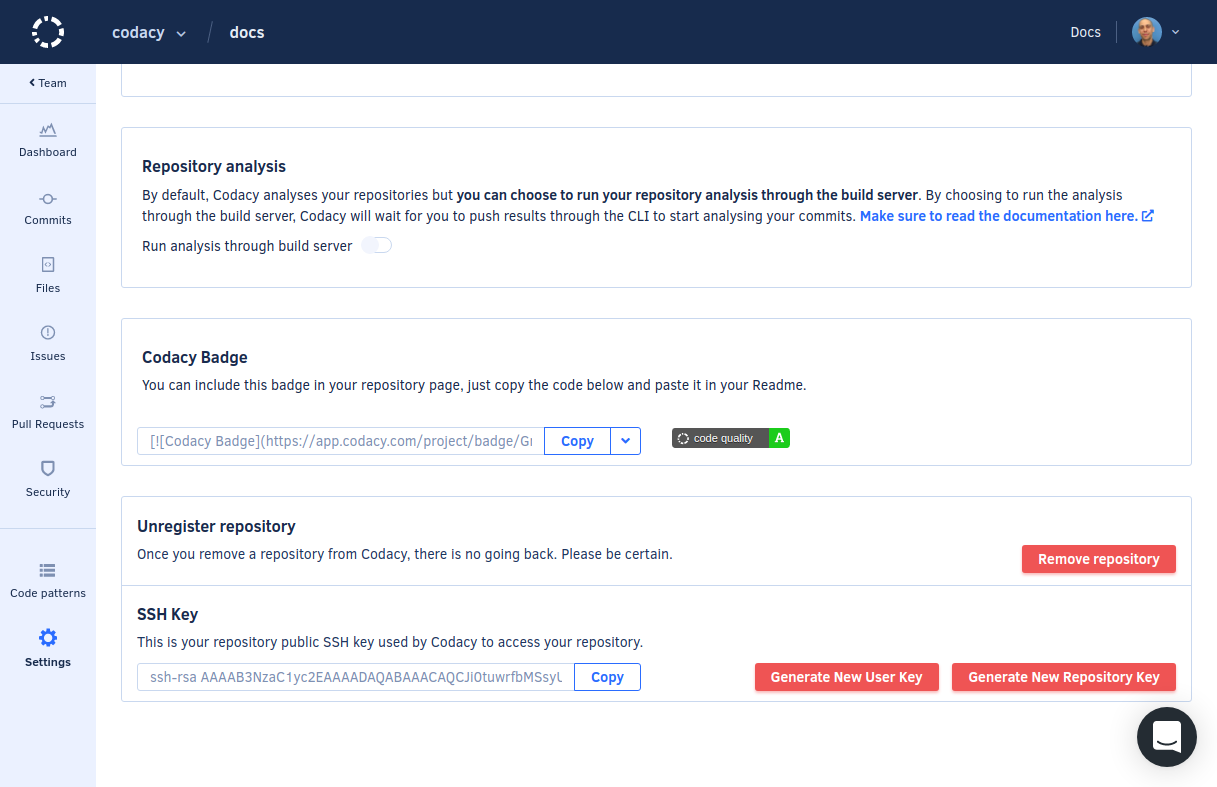
-
Open the tab Integrations. If you have an integration with your Git provider enabled, remove and re-create the integration.
Share your feedback 📢
Did this page help you?
Thanks for the feedback! Is there anything else you'd like to tell us about this page?
255 characters left
We're sorry to hear that. Please let us know what we can improve:
255 characters left
Alternatively, you can create a more detailed issue on our GitHub repository.
Thanks for helping improve the Codacy documentation.
If you have a question or need help please contact support@codacy.com.