For the latest updates and improvements, see the latest Cloud documentation instead.
Issues View¶
This page displays an overview of all issues raised by Codacy in your repository. For every issue, Codacy presents information on why it considers the issue, how you could solve it, and the related code pattern.
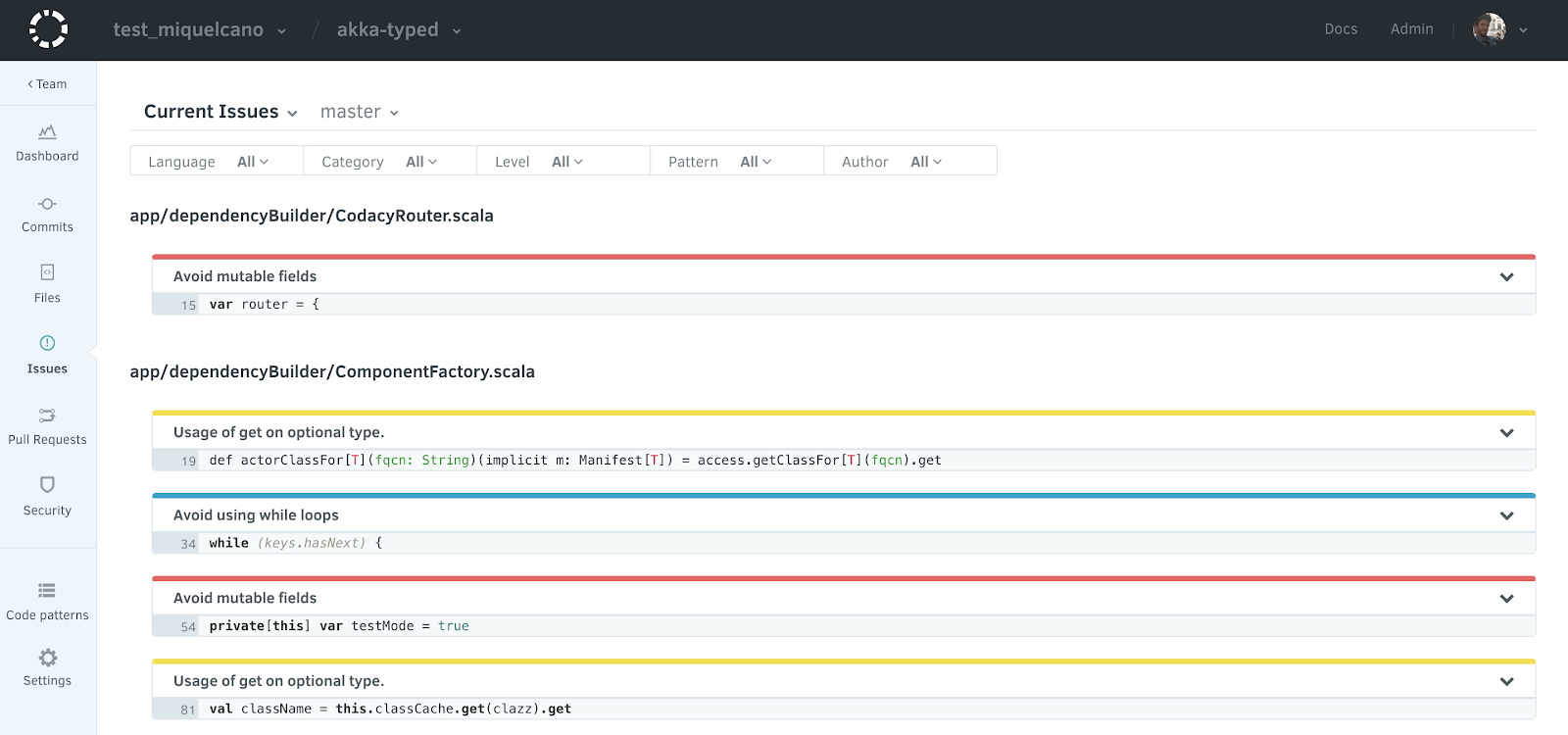
Issue categories¶
- Security: security issues, potential vulnerabilities, unsafe dependencies.
- Error Prone: bad practices/patterns that cause code to fail/prone to bugs.
- Code Style: related to the style of the code, line length, tabs vs spaces.
- Compatibility: identifies code that has problems with older systems or cross platform support.
- Unused Code: unnecessary code not in use.
- Performance: inefficiently written code.
Issue level¶
- Info: The least critical issue type will appear in blue. For example, code style issues.
- Warning: This issue type will appear in yellow. You should be careful with these ones, they're based on code standards and conventions.
- Error: The more dangerous issue type will show in red. Take your time to fix these, although the code may run, these issues show the code that's very susceptible to problems. These issues are bug-prone, and can have serious problems regarding security and compatibility.
Each pattern has a pre-defined severity level and at the moment, it's not possible to customize that information.
Ignoring an issue¶
For an issue you disagree with or false positives, you can either ignore that instance or disable the pattern across the whole repository. To do so, click on cog wheel and select the desired option:

Reinstating ignored issues¶
To reinstate ignored issues, click on the Current Issues box, and select Ignored Issues from the drop-down menu.
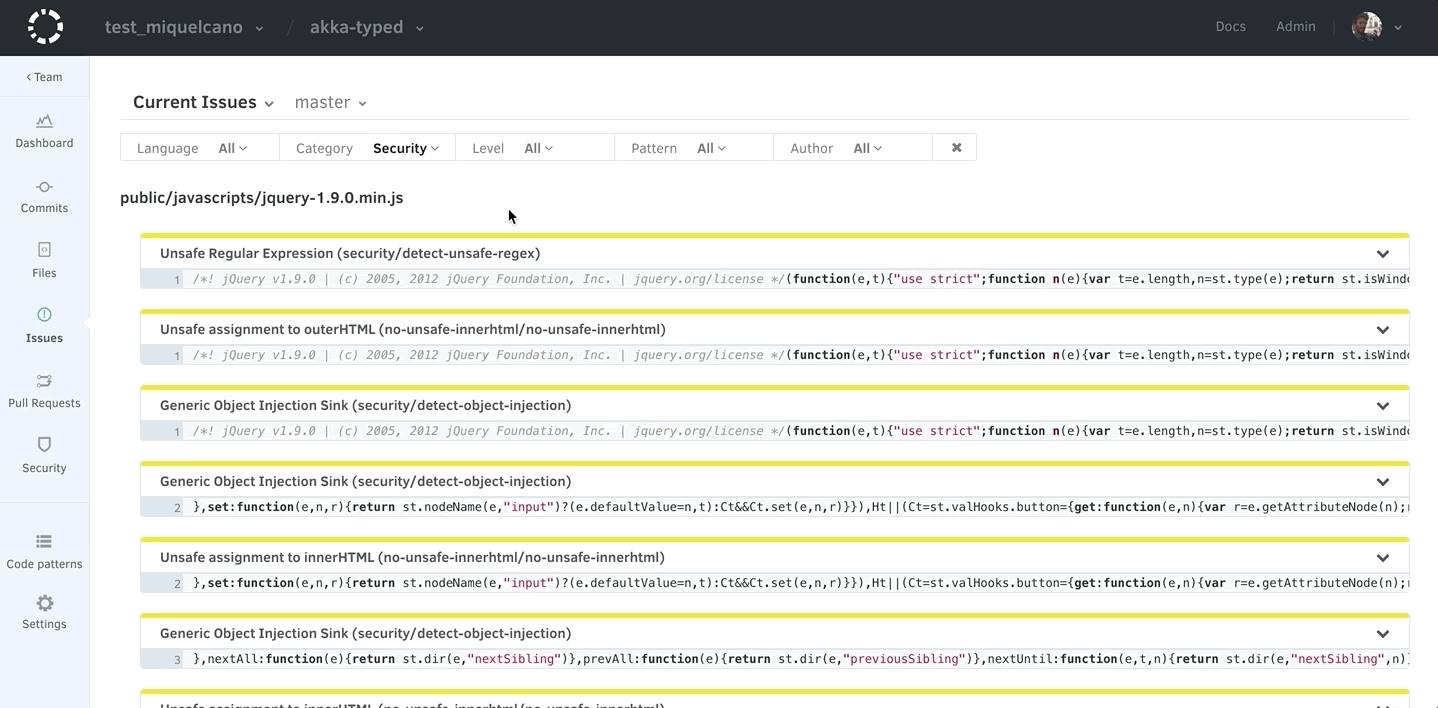
Removing a pattern¶
When you want to remove a pattern altogether from your repository's analysis, expand the issue you're aiming to disable the pattern for, click on the cog wheel, select Remove pattern and confirm your choice.
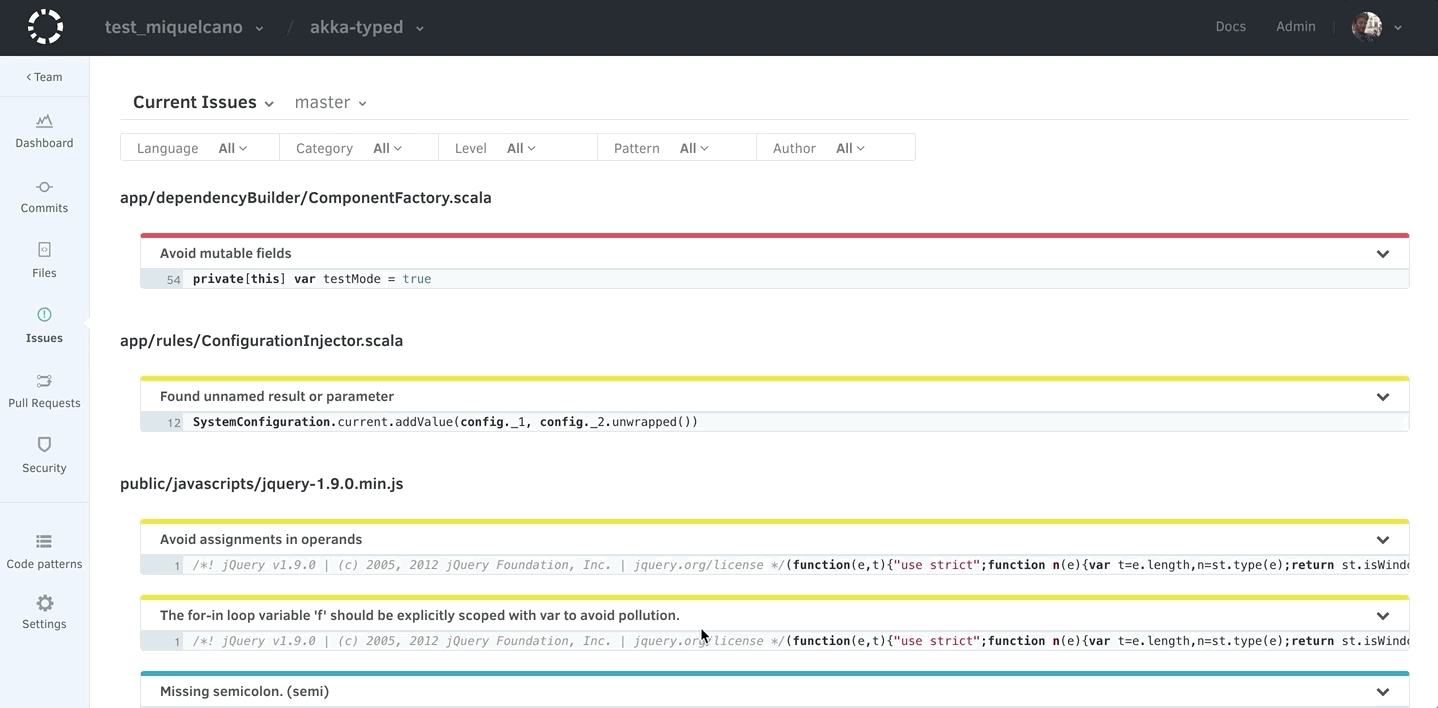
Note
If you're using a custom configuration file, you have to remove that pattern line manually in your file.
Restoring a removed pattern¶
To restore a removed pattern, go to your repository's Code Pattern settings, choose the tool you'd like to enable the pattern for, find the pattern and click on the check box to enable.
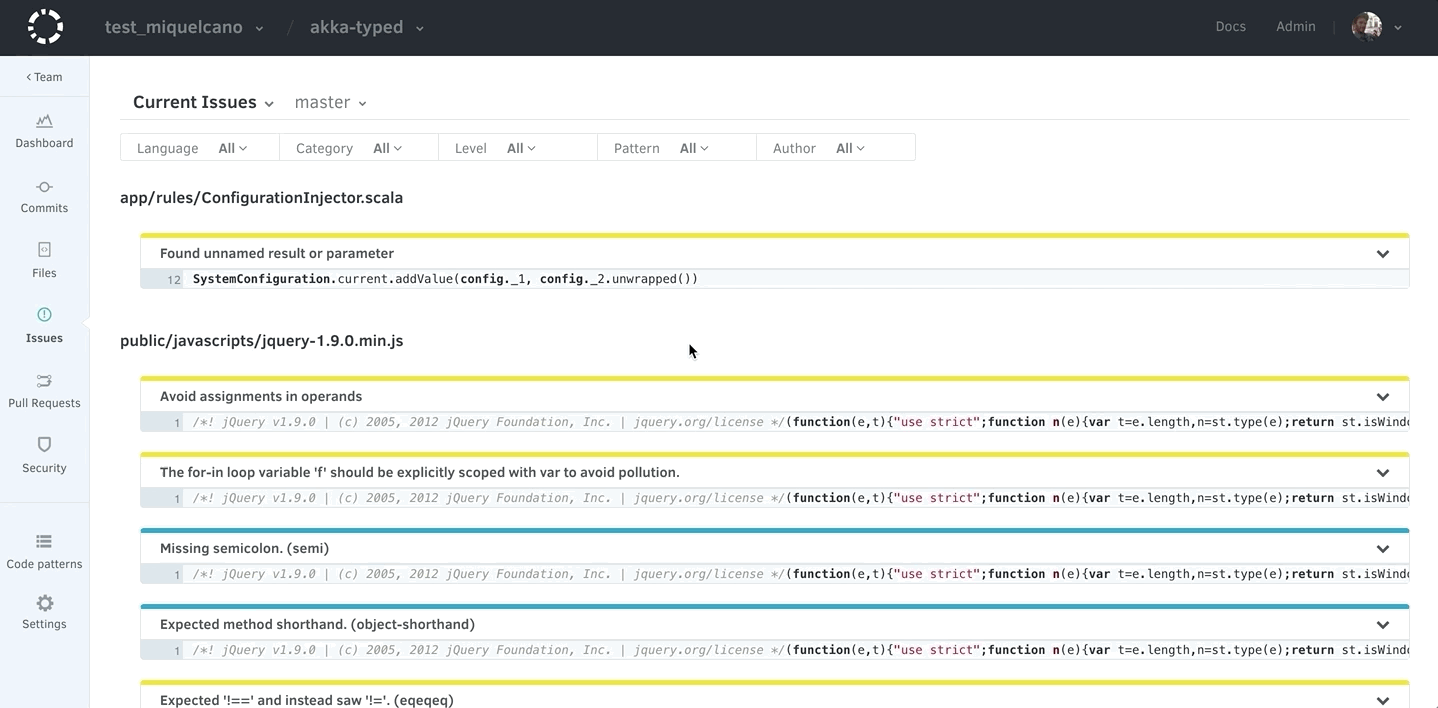
Note
If you're using a custom pattern configuration file, have to restore the line manually.
Ignoring files¶
You can cherry-pick files that Codacy will ignore on later analysis. To ignore a file, expand the issue, click on the cog wheel, select Ignore file from the menu, and confirm.
Important
This operation ignores the file across the entire repository and for all patterns.
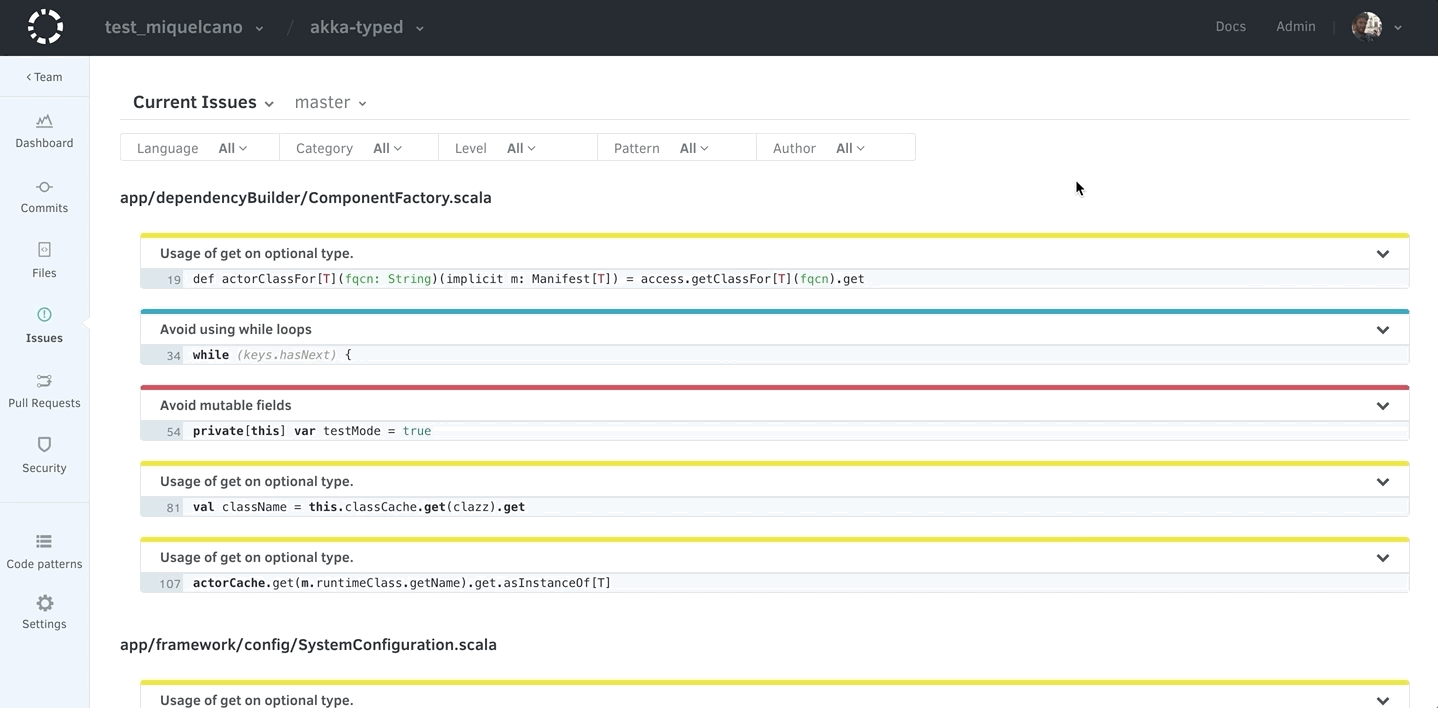
See more information on managing ignored files.
Create a comment in your repository¶
You can also add comments to the code on Codacy, and it will sync in your repository on GitHub or Bitbucket.
Share your feedback 📢
Did this page help you?
Thanks for the feedback! Is there anything else you'd like to tell us about this page?
255 characters left
We're sorry to hear that. Please let us know what we can improve:
255 characters left
Alternatively, you can create a more detailed issue on our GitHub repository.
Thanks for helping improve the Codacy documentation.
If you have a question or need help please contact support@codacy.com.