Coverage Repository Dashboard#
The Coverage Repository Dashboard provides an overview of the repository coverage and items that require your attention.
To access your Repository Dashboard, select a repository from the Repositories list and select Dashboard on the left navigation sidebar.
Tip
You can share the URL of the Repository Dashboard for your public repositories to allow other people to see your repository coverage metrics, even if they aren't registered on Codacy.
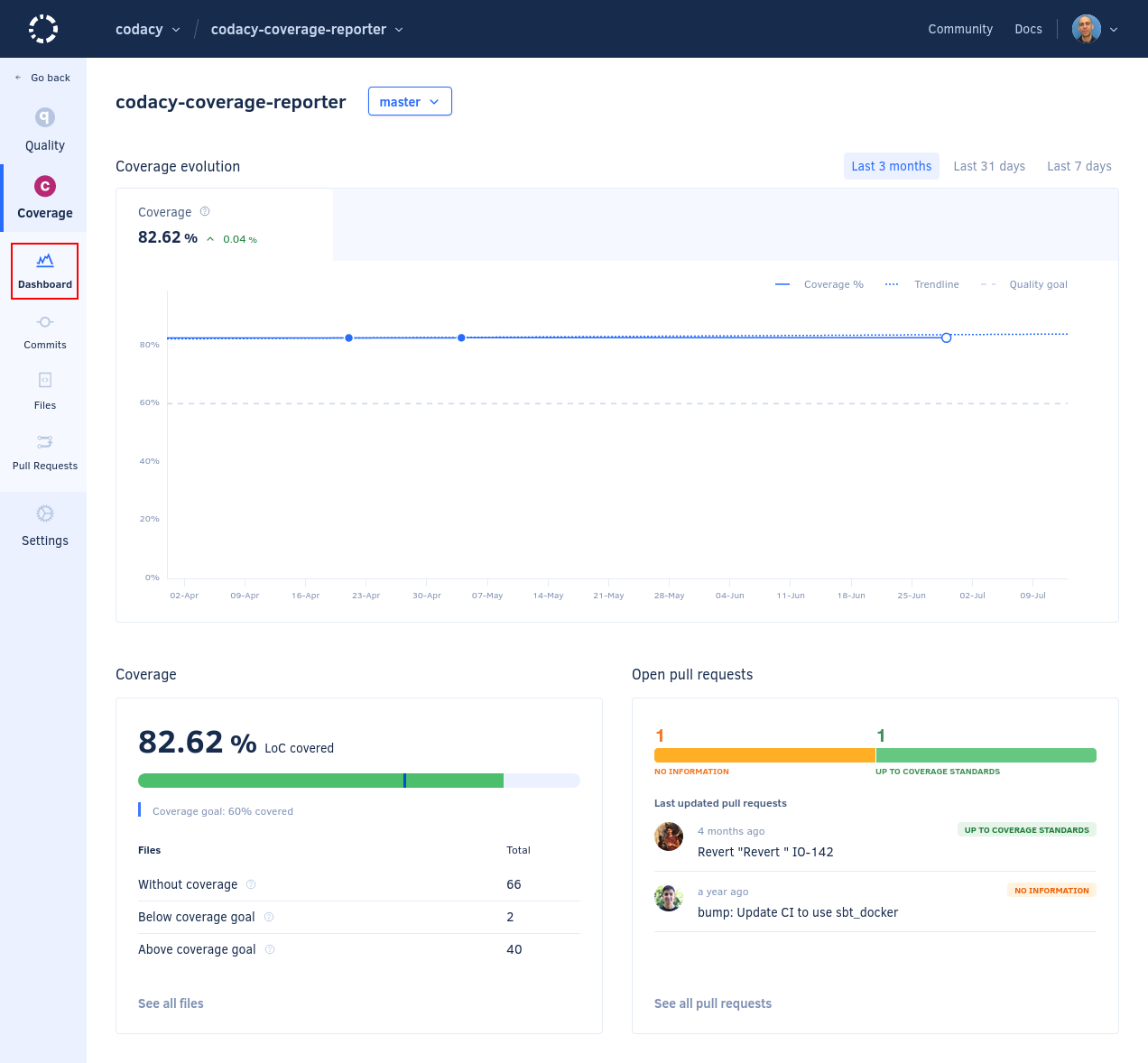
The top of the Repository Dashboard displays:
- The name of the repository
- A drop-down list that selects which branch of your repository to display on the dashboard
On the Repository Dashboard you have the following areas to help you monitor your repository:
The following sections provide a detailed overview of each dashboard area.
Coverage evolution chart#
The Coverage evolution chart displays the evolution of the repository code coverage. Click on Last 3 months, Last 31 days, or Last 7 days to select the time interval of the historical data to display on the chart.
The tab displays the following information:
- A green or red indicator depending if coverage is within the acceptable level or not
- The current coverage value
- The coverage variation introduced by the last commit
Note
The chart only displays a value if Codacy received coverage data for the most recent commit. This is because one commit can easily change the size or number of files on the repository, or even remove some files that had coverage information.
The chart also displays the trendline based on the past behavior and the coverage goal defined on the repository quality settings.
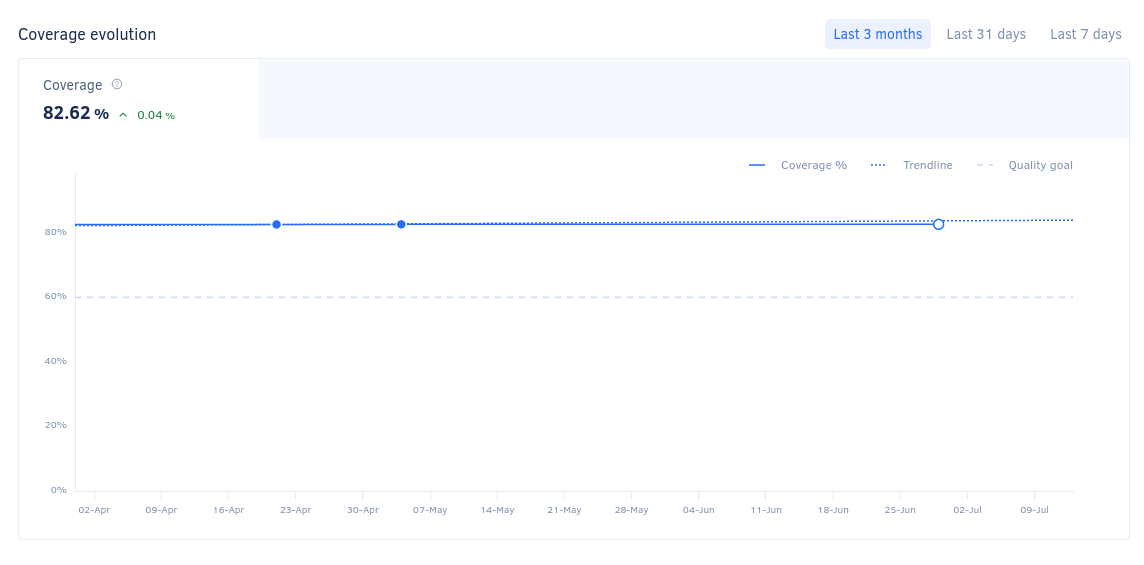
Coverage#
The Coverage area displays the percentage of lines of code on the selected branch that are covered by tests versus the coverage goal defined in the quality settings of the repository, as well as the number of files:
- Without coverage
- With coverage not up to standards (based on the coverage goal)
- With coverage up to standards (based on the coverage goal)
Click See all files to open the list of files in the repository.
Tip
If you don't have coverage set up for your repository yet, the Coverage area provides you with instructions on how to add coverage for your repository.
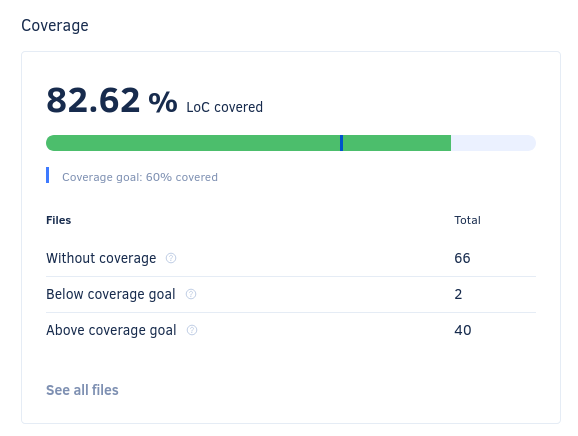
Open pull requests#
The Open pull requests area displays the last updated pull requests and the split between the status of all open pull requests in your repository:
- Up to coverage standards: Pull requests that meet the minimum coverage levels
- Not up to coverage standards: Pull requests that failed to meet at least one of the coverage gate rules defined for the repository
- No information: Pull requests that didn't receive the coverage reports required for Codacy to calculate the coverage metrics
Click a bar segment to display only pull requests with the corresponding status.
To see the details of pull requests, click a pull request from the list or click See all pull requests to open the list of pull requests in the repository.
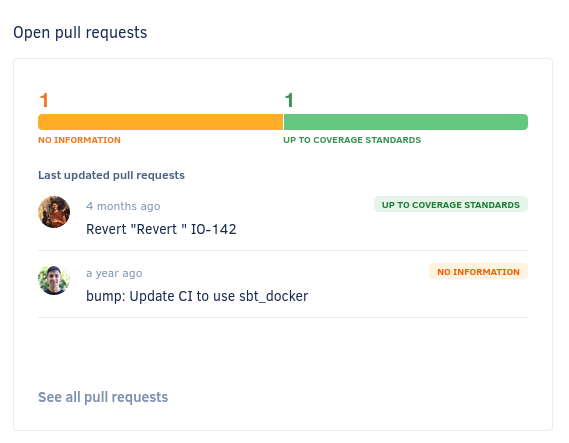
See also#
Share your feedback 📢
Did this page help you?
Thanks for the feedback! Is there anything else you'd like to tell us about this page?
255 characters left
We're sorry to hear that. Please let us know what we can improve:
255 characters left
Alternatively, you can create a more detailed issue on our GitHub repository.
Thanks for helping improve the Codacy documentation.
Edit this page on GitHub if you notice something wrong or missing.
If you have a question or need help please contact support@codacy.com.