Integrating Codacy with Visual Studio Code#
The Codacy Visual Studio Code extension is an open-source project that enables developers to review directly in VS Code the result of Codacy analysis for the pull requests they’re working on.
Use this extension to get the full list of problems found by Codacy for a pull request and navigate to any Quality issue that you want to review and fix.
To use this extension you need a Codacy account
Interface overview#
The main view of the extension displays information about the code quality and coverage changes introduced by the pull requests you're working on, as well as the quality status of analyzed branches. This information is grouped into three panels:
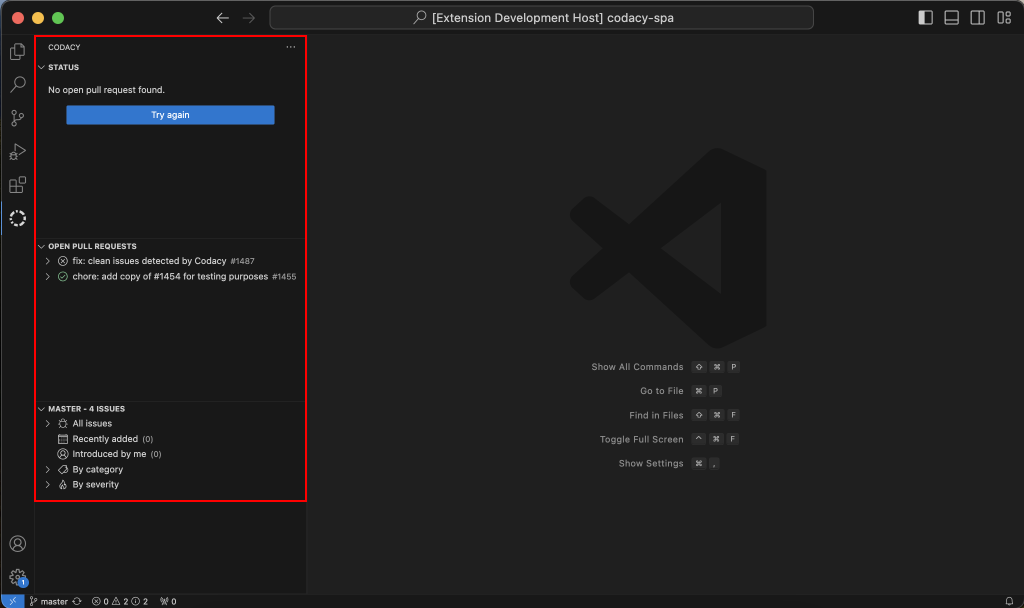
Status tab#
The Pull request status tab displays the following information for the pull request of the currently checked-out branch:
-
The Quality status of the pull request, either up to standards or not up to standards, based on the Quality gates set for the repository.
-
Any Quality issues introduced or fixed by the pull request. These are the same issues you find in the Quality Issues tabs in the Codacy app and are also visible in VS Code's Problems tab.
When this item is expanded, the number next to each file name is the total number of Quality issues that the pull request adds to or removes from that file. The number farther to the right, added by VS Code, is the total number of problems in that file, which may or may not be Quality issues from Codacy. If there are any Medium or Critical Quality issues, the file name is also highlighted in yellow (Medium) or red (Critical).

-
The diff coverage and coverage variation introduced by the pull request.
When this item is expanded, the percentage next to each file name is the coverage variation for that file. You can toggle on/off the inline coverage to see/hide the line-by-line diff coverage and a comparison of the old and new file content for each modified file - uncovered lines (red), covered lines with its test coverage count (green), and non-coverable lines (no background).
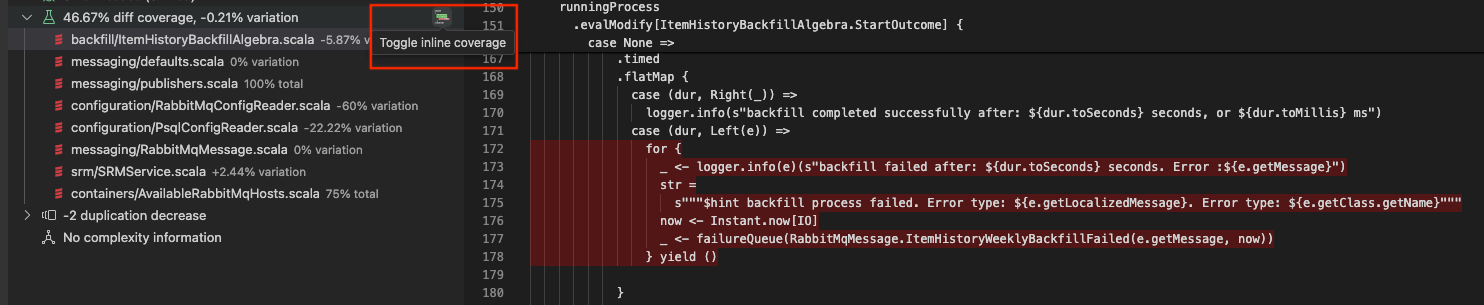
-
Sequences of duplicate code (clones) introduced by the pull request. These are the same ones you find in the Quality Duplication tabs in the Codacy app.
-
Variations in code complexity introduced by the pull request.
Open pull requests tab#
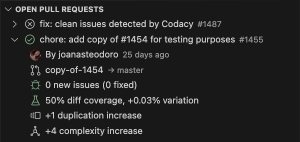
The Open Pull Requests tab lists all open pull requests for the repository, including the following information for each:
-
The status of the pull request, which is visible on hover:
-
Analyzing, if Codacy is analyzing the branch.
-
Up to standards or not up to standards, based on the Quality gates set for the repository.
-
-
The author of the pull request.
-
The source and target branches of the pull request.
-
Any Quality issues introduced or fixed by the pull request. These are the same issues you find in the Quality Issues tabs in the Codacy app.
-
Sequences of duplicate code (clones) introduced by the pull request. These are the same ones you find in the Quality Duplication tabs in the Codacy app.
-
Variations in code complexity introduced by the pull request. This is the same value you find on the Pull request quality overview in the Codacy app.
Analyzed branch tab#
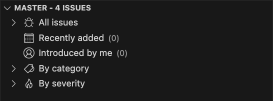
The Analyzed Branch tab appears if you switch to an analyzed branch that doesn't have an open pull request, such as the main or master branch. This tab shows an overview of the Quality issues found in that branch, grouped by recently added, introduced by the current user, issue category, and issue severity.
See how to manage the analysis of your repository's branches.
Installing the Codacy VS Code extension#
-
Make sure that the repository you’re working on is analyzed by Codacy and that you have a repository read role or higher.
Tip
If this is your first time using Codacy, see how to add and analyze your first repository.
-
Install the extension from the Visual Studio Marketplace or through the Extensions view in VS Code.
Alternatively, you can install it manually by downloading the latest release as a VSIX package.
Getting pull request quality and coverage data#
To see Codacy quality and coverage data for an open pull request, follow these steps:
-
Open the repository directory in VS Code.
Note
If the repository isn't on Codacy yet, add it to Codacy first.
-
Open the main view by clicking the Codacy logo in the activity bar or the Codacy tab in the status bar.
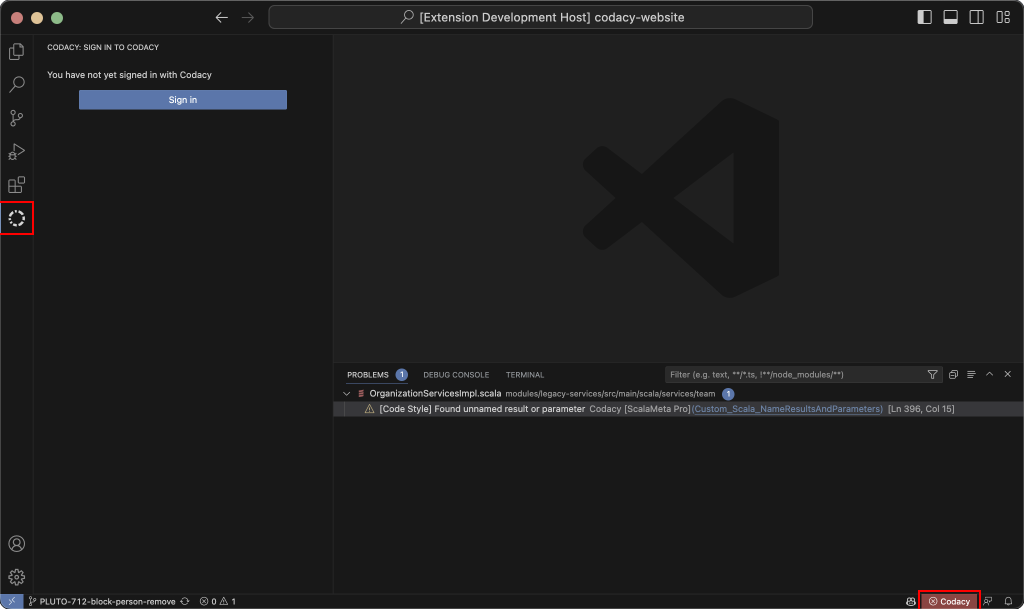
-
If you’re not signed in, click the Sign in button to authorize VS Code on Codacy.
Tip
To access a complete list of Codacy commands, open the VS Code command palette (
Ctrl+Shift+Pon Windows/Linux orCmd+Shift+Pon macOS) and type "Codacy". -
Check out the pull request of interest. You can do it either manually or from the Open Pull Requests tab, by clicking the arrow button or using the contextual right-click menu.
After completing these steps, the main view shows the result of the latest Codacy analysis for the pull request. The VS Code Problems tab lists the Quality issues found.
Reviewing pull request issues#
In the Problems tab, Codacy displays the same Quality issues you find in the Status tab and lets you navigate to the exact line of code where the issue was found.
Note
Code coverage, duplicates, and complexity aren't currently shown in the Problems tab.
To review Quality issues:
-
Open the Problems tab (use
Ctrl+Shift+Mon Windows/Linux orCmd+Shift+Mon macOS). -
Click the name of the issue you want to review.
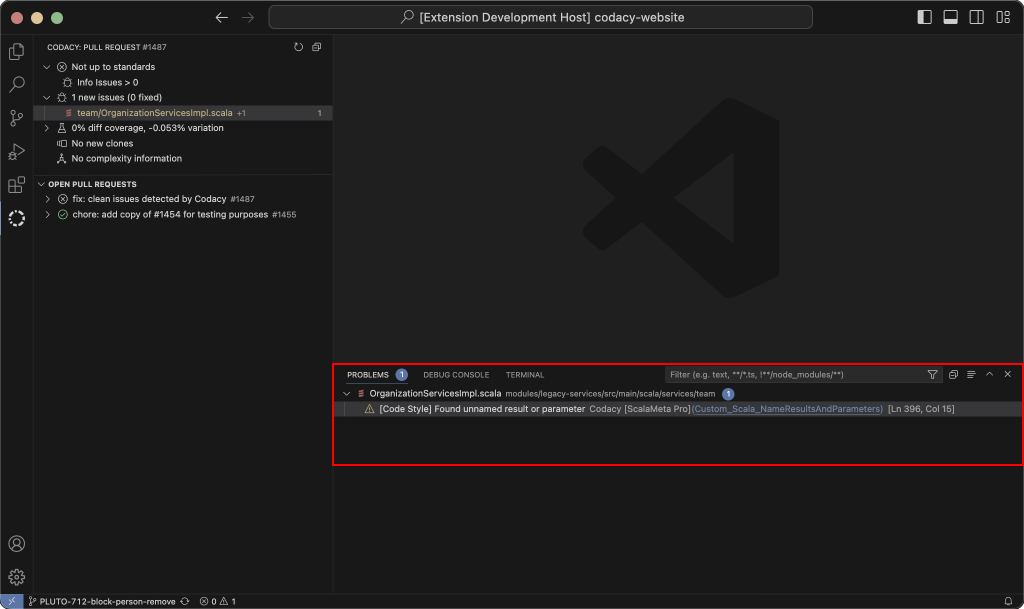
-
Hover over a highlighted issue in the code editor to view available actions and suggested quick fixes (if available).
For a list of tools that support quick fixes, see Supported languages and tools.
-
Once you've addressed the problems in your code, push your changes to the Git provider so that Codacy analyzes the updated code.
When the analysis is complete, the Codacy extension automatically refreshes the pull request analysis result. You can also refresh the pull request data manually by clicking the Refresh Pull Request button in the main view.
See also#
Share your feedback 📢
Did this page help you?
Thanks for the feedback! Is there anything else you'd like to tell us about this page?
255 characters left
We're sorry to hear that. Please let us know what we can improve:
255 characters left
Alternatively, you can create a more detailed issue on our GitHub repository.
Thanks for helping improve the Codacy documentation.
Edit this page on GitHub if you notice something wrong or missing.
If you have a question or need help please contact support@codacy.com.