Managing repositories#
Users with the necessary permissions on your Git provider can add repositories to Codacy to start analyzing them. The remaining organization members with access to the added repositories can then follow on Codacy the repositories of their interest.
Important
To see your repositories on Codacy, make sure that you have the necessary permissions over the repositories on the Git provider and that Codacy has the necessary permissions to access the repositories.
To see all the repositories that you follow on Codacy, open the page Repositories under your organization. Organization admins also see the total number of repositories that have already been added to the organization.
Across the application, Codacy calculates and displays data for the repositories on this list.
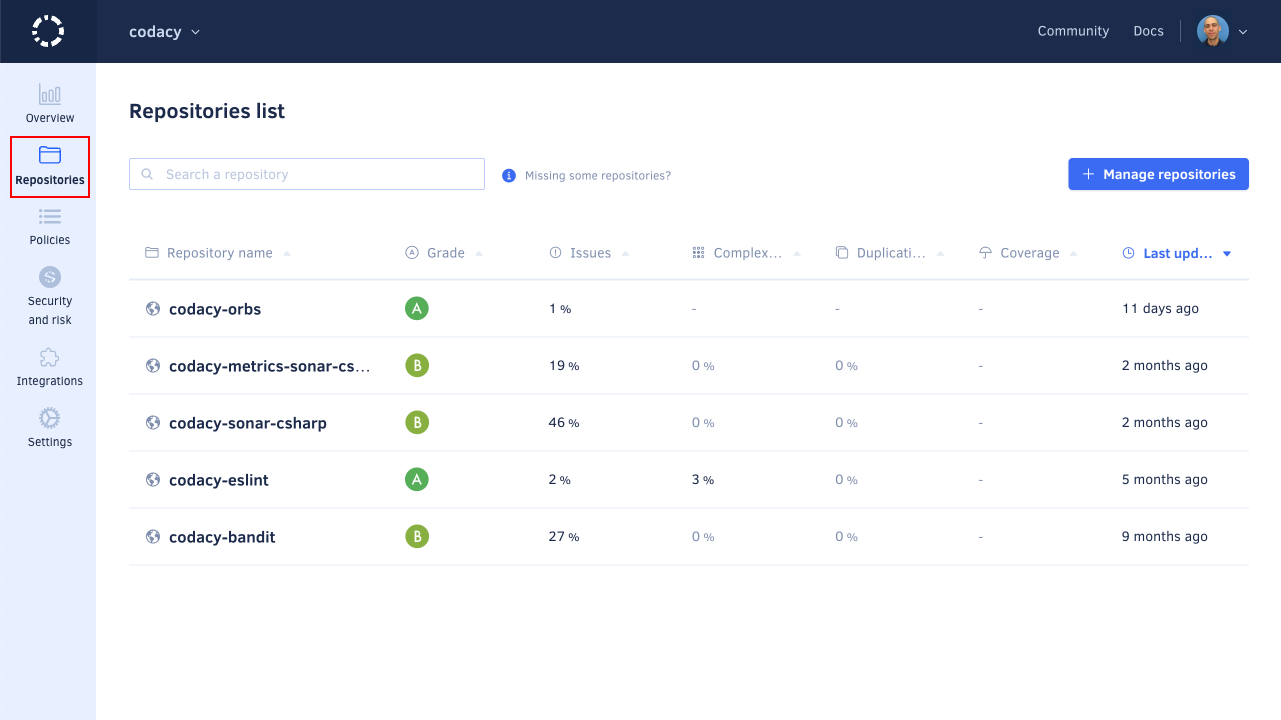
This page lists the repositories that you follow on Codacy sorted by last updated date, and allows you to compare the repositories on the list according to the following metrics:
The list also displays error and warning messages for repositories that have issues, such as when there are no committers added to the organization or when Codacy stopped having access to the repository. Hover the mouse cursor over the warning icons or open the repository to see more details.
If you follow many repositories, you can use the search field above the list to quickly find a specific repository.
Adding a repository#
Analyzing private repositories is only available on paid plans
Users with the necessary permissions can add a repository to Codacy to start analyzing it.
Note
When a user adds a new repository to Codacy, all organization admins start following it automatically.
To add new repositories to Codacy:
-
Click the button Manage repositories at the top right-hand corner of the page. This opens a window listing your organization repositories.
-
Click Add next to the repositories you want to add. If you have many repositories, you can use the search field above the list to quickly find a specific repository.
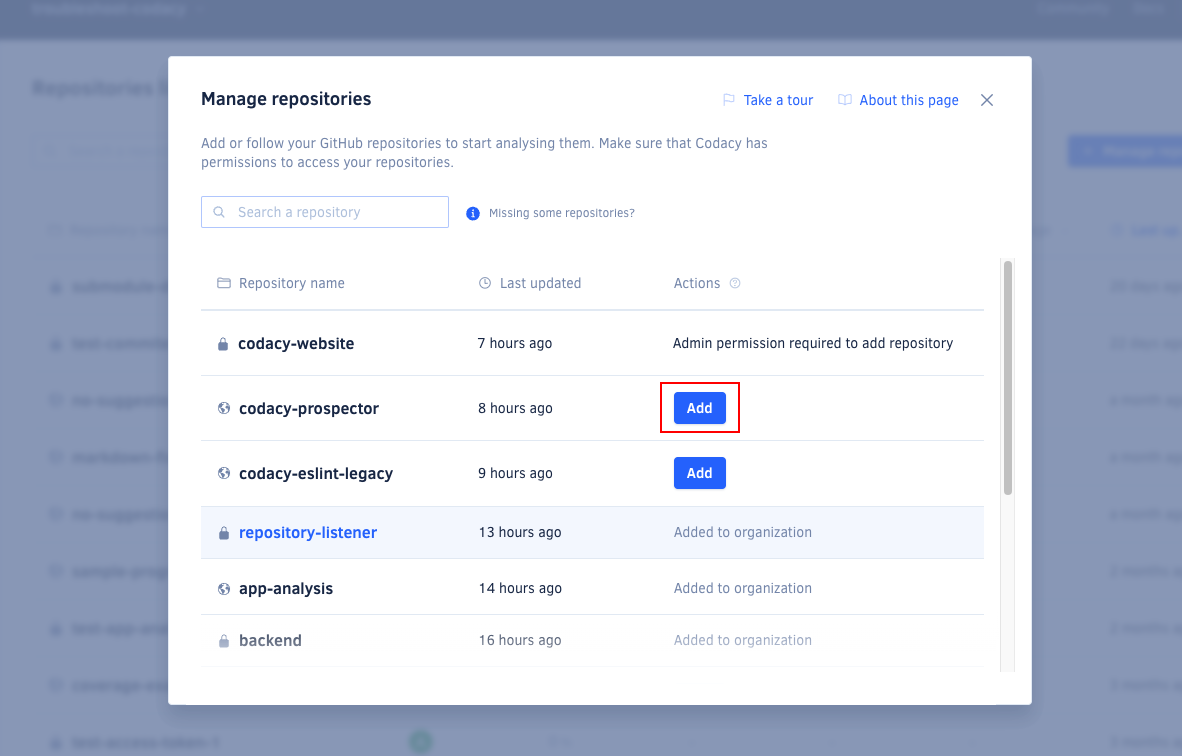
-
When you're done, close the window to return to your repositories list.
Although Codacy immediately starts analyzing newly added repositories, they display empty metrics until the first analysis returns results.

Following or unfollowing a repository#
Users with no permission to add a repository to Codacy, can follow that repository after it has been added to Codacy, and stop following it at any time.
To follow or unfollow repositories on Codacy:
-
Click the button Manage repositories at the top right-hand corner of the page. This opens a window listing your organization repositories.
-
Click Follow or Unfollow next to the repositories you want to follow or unfollow. If you have many repositories, you can use the search field above the list to quickly find a specific repository.
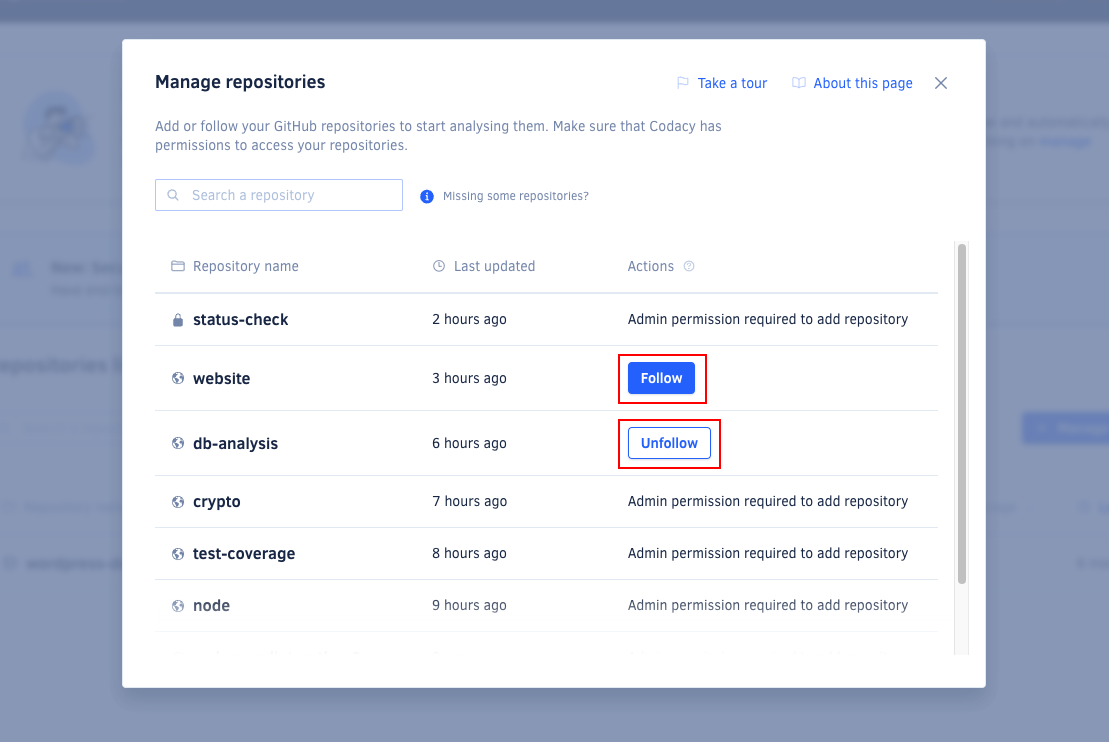
-
When you're done, close the window to return to your repositories list.
Note
You automatically start following a repository as soon as you access any page from that repository. For example, when you access the repository using a direct link on your Git provider UI.
Conversely, you automatically stop following a repository as soon as you try accessing any page from that repository but you don't have permissions to see that repository anymore.
Finding your repositories with Segments#
Codacy allows you to utilise Segments to categorize and filter repositories more effectively within the Codacy platform.
Check out how to enable and configure Segments
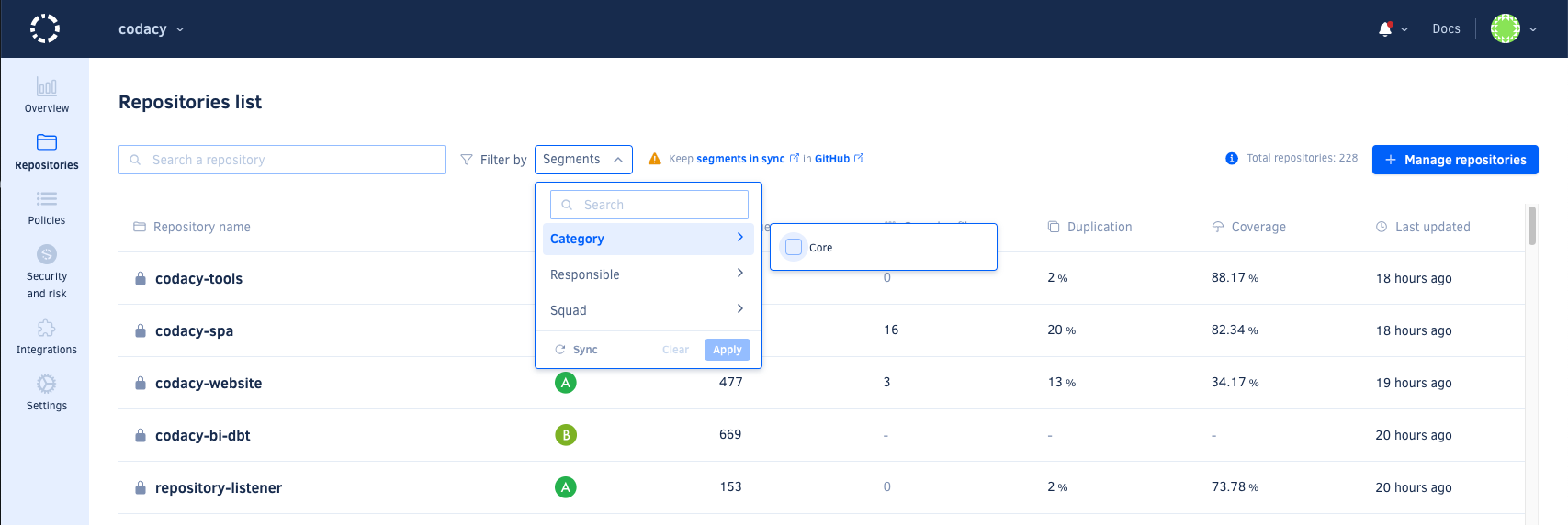
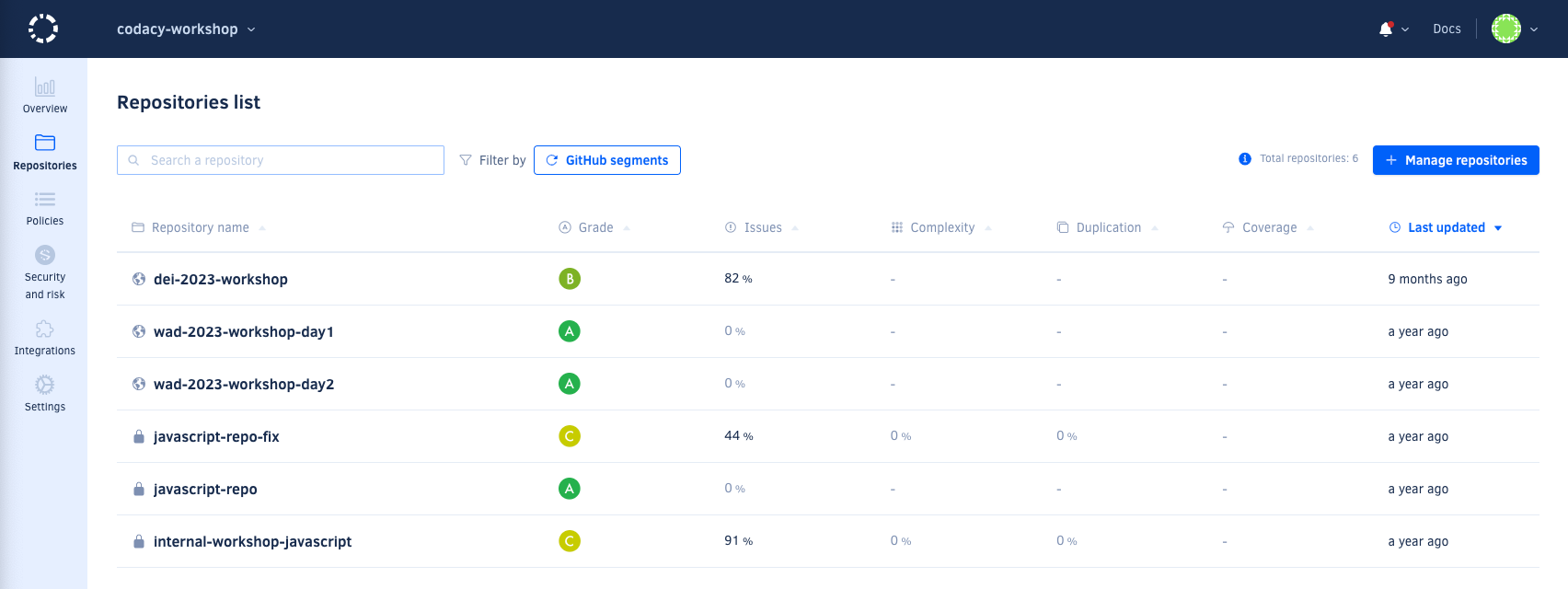
See also#
Share your feedback 📢
Did this page help you?
Thanks for the feedback! Is there anything else you'd like to tell us about this page?
255 characters left
We're sorry to hear that. Please let us know what we can improve:
255 characters left
Alternatively, you can create a more detailed issue on our GitHub repository.
Thanks for helping improve the Codacy documentation.
Edit this page on GitHub if you notice something wrong or missing.
If you have a question or need help please contact support@codacy.com.