Creating an Amazon EKS cluster#
Follow the instructions below to set up an Amazon EKS cluster from scratch, including the necessary underlying infrastructure, using Terraform.
The following diagram is a non-exhaustive overview of what you can expect to have deployed in your AWS account by using this quickstart guide.
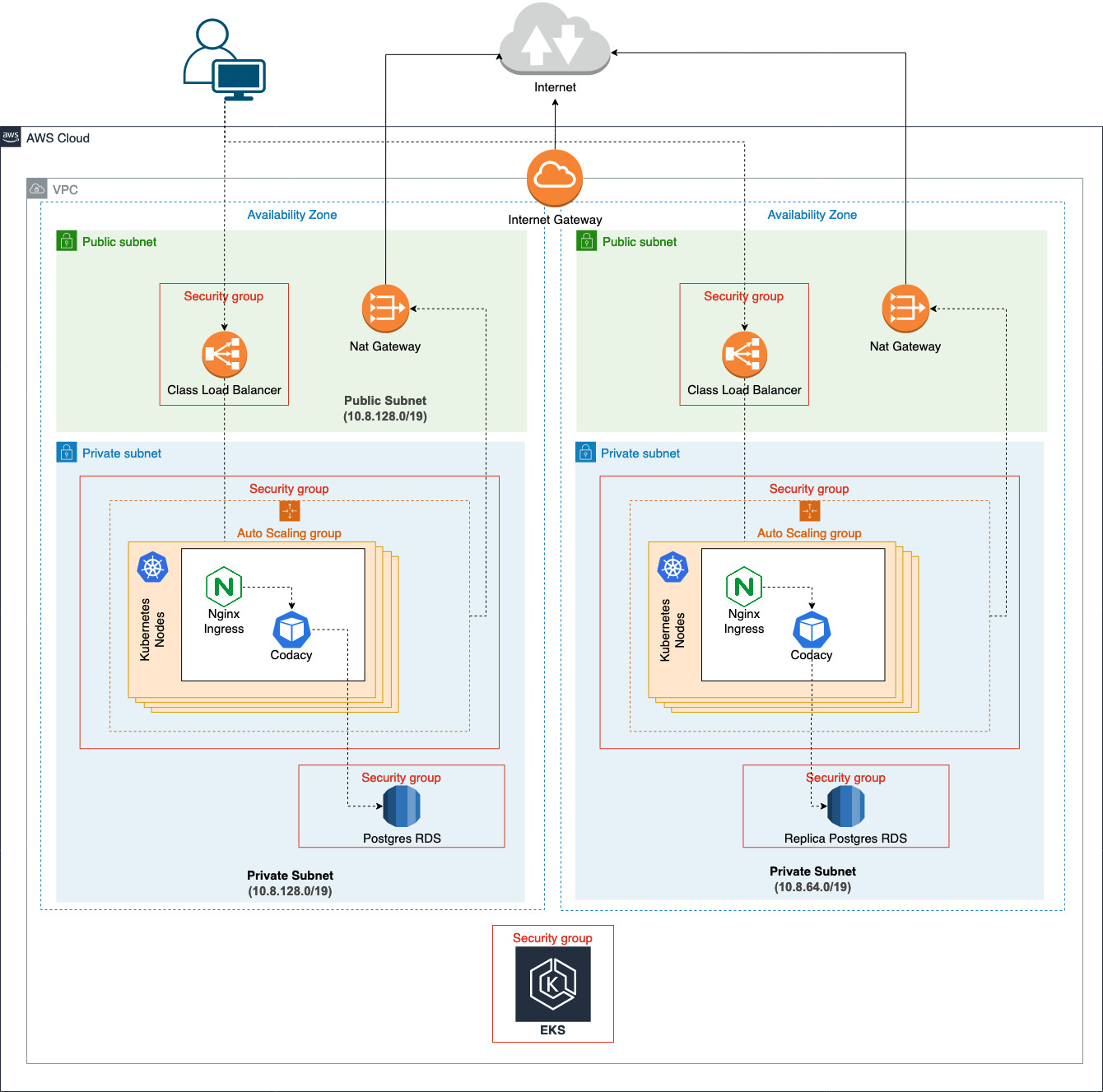
1. Prepare your environment#
Prepare your environment to set up the Amazon EKS cluster:
-
Make sure that you have the following tools installed on your machine:
-
Set up the AWS CLI credentials for your AWS account using the AWS CLI and Terraform documentation as reference.
Note that, as stated on the Terraform documentation, if your
.aws/credentialsare more complex you might need to setAWS_SDK_LOAD_CONFIG=1for Terraform to work correctly:export AWS_SDK_LOAD_CONFIG=1 -
Clone the Codacy chart repository and change to the directory that includes the provided Terraform configuration files:
git clone https://github.com/codacy/chart.git cd chart/docs/infrastructure/EKS/This folder includes the following infrastructure stacks:
- backend: Optional S3 bucket for storing the Terraform state and a DynamoDB table for state locking
- main: Amazon EKS cluster, including the setup of all network and node infrastructure to go from zero to a fully functional cluster
You must have administration privileges on AWS to deploy (and eventually destroy) this infrastructure. The policy file aws-terraform-minimum-admin-policy.json lists the minimum privileges that are required.
2. Set up the Terraform state storage backend#
The backend stores the current and historical state of your infrastructure.
Although using the backend is optional, we recommend that you deploy it, particularly if you're planning to use these Terraform templates to make modifications to the cluster in the future:
-
Initialize Terraform and deploy the infrastructure described in the
backend/directory, then follow Terraform's instructions:cd backend/ terraform init && terraform applyThis creates an Amazon S3 bucket with a unique name to save the infrastructure state.
-
Take note of the value of
state_bucket_namein the output of the command. -
Edit the
main/config.tffile and follow the instructions included in the comments to set the name of the Amazon S3 bucket created above and enable the use of the backend in those infrastructure stacks.
3. Create a vanilla Amazon EKS cluster#
Create a cluster that includes all the required network and node setup:
-
Initialize Terraform and deploy the infrastructure described in the
main/directory, then follow Terraform's instructions:cd ../main/ terraform init && terraform applyThis process takes around 10 minutes.
-
Consider if you want to tailor the cluster to your needs by customizing the cluster configuration.
The cluster configuration (such as the type and number of nodes, network CIDRs, etc.) is exposed as variables in the
main/variables.tffile.To customize the defaults of that file we recommend that you use a variable definitions file and set the variables in a file named
terraform.tfvarsin the directorymain/. The following is an exampleterraform.tfvars:some_key = "a_string_value" another_key = 3 someting_else = trueSubsequently running
terraform applyloads the variables in theterraform.tfvarsfile by default:terraform apply -
Set up the kubeconfig file that stores the information needed by
kubectlto connect to the new cluster by default:aws eks update-kubeconfig --name codacy-cluster --alias codacy-cluster -
Get information about the pods in the cluster to test that the cluster was created and that
kubectlcan successfully connect to the cluster:kubectl get pods -A
4. Prepare to set up the Ingress Controller#
Prepare your infrastructure for the Ingress Controller setup, which is performed later during the installation process:
-
Make sure that your network resources are correctly tagged, and create the following required tags if they are missing:
Resource Type Key = Value VPC kubernetes.io/cluster/codacy-cluster=sharedSubnet (public) kubernetes.io/cluster/codacy-cluster=sharedkubernetes.io/role/elb=1Subnet (private) kubernetes.io/cluster/codacy-cluster=sharedkubernetes.io/role/internal-elb=1For more information refer to the AWS documentation.
-
Add the following chart repositories to Helm:
helm repo add stable https://charts.helm.sh/stable helm repo update
5. Install the NGINX Ingress Controller#
Install the NGINX Ingress Controller:
-
Download the configuration file
values-nginx.yamlfor the NGINX Ingress Controller.If you wish to use a private load balancer or restrict the IP range for the provisioned load balancer edit the file and enable the required annotation and/or the corresponding setting where indicated.
-
Install the NGINX Ingress Controller.
If you're using Kubernetes version <=1.21, run:
kubectl create namespace codacy helm upgrade --install --namespace codacy --version 1.39.0 codacy-nginx-ingress stable/nginx-ingress -f values-nginx.yamlIf you're using Kubernetes version 1.22 or later, run:
kubectl create namespace codacy helm repo add ingress-nginx https://kubernetes.github.io/ingress-nginx helm repo update helm upgrade --install --namespace codacy --version 4.8.3 nginx-ingress ingress-nginx/ingress-nginx -f values-nginx.yaml
Uninstalling the Amazon EKS cluster#
Warning
If you proceed beyond this point you'll permanently delete and break things.
-
Delete the Kubernetes cluster.
Run the following command in the
main/directory:terraform destroyThis process takes around 10 minutes.
-
Remove the Terraform backend.
If you created the Terraform backend with the provided stack you can now safely delete it.
The backend is purposely created with extra settings to prevent its accidental destruction. To destroy it cleanly you must first disable these settings by editing the file
backend/state_and_lock.tfand following the instructions included in the comments.Afterwards, run the following command in the
backend/directory:terraform apply && terraform destroyNote that you first have to run
terraform applyto update the settings, and only then willterraform destroybe able to destroy the backend.
Share your feedback 📢
Did this page help you?
Thanks for the feedback! Is there anything else you'd like to tell us about this page?
255 characters left
We're sorry to hear that. Please let us know what we can improve:
255 characters left
Alternatively, you can create a more detailed issue on our GitHub repository.
Thanks for helping improve the Codacy documentation.
Edit this page on GitHub if you notice something wrong or missing.
If you have a question or need help please contact support@codacy.com.