GitLab Enterprise#
Follow the instructions below to set up the Codacy Self-hosted integration with GitLab Enterprise:
Create a GitLab application#
To integrate Codacy with GitLab Enterprise, you must create a GitLab application:
-
Open
<gitlab enterprise url>/-/profile/applicationsas a GitLab admin, where<gitlab enterprise url>is the URL of your GitLab Enterprise instance. -
Fill in the fields to register your Codacy instance on GitLab:
-
Name: Name of the application. For example,
Codacy. -
Redirect URI: Copy the URLs below, replacing the HTTP protocol and hostname with the correct values for your Codacy instance. This field is case sensitive.
https://codacy.example.com/login/GitLabEnterprise https://codacy.example.com/add/addProvider/GitLabEnterprise https://codacy.example.com/add/addService/GitLabEnterprise https://codacy.example.com/add/addPermissions/GitLabEnterprise -
Scopes: Enable the scopes:
apiread_userread_repositoryopenid
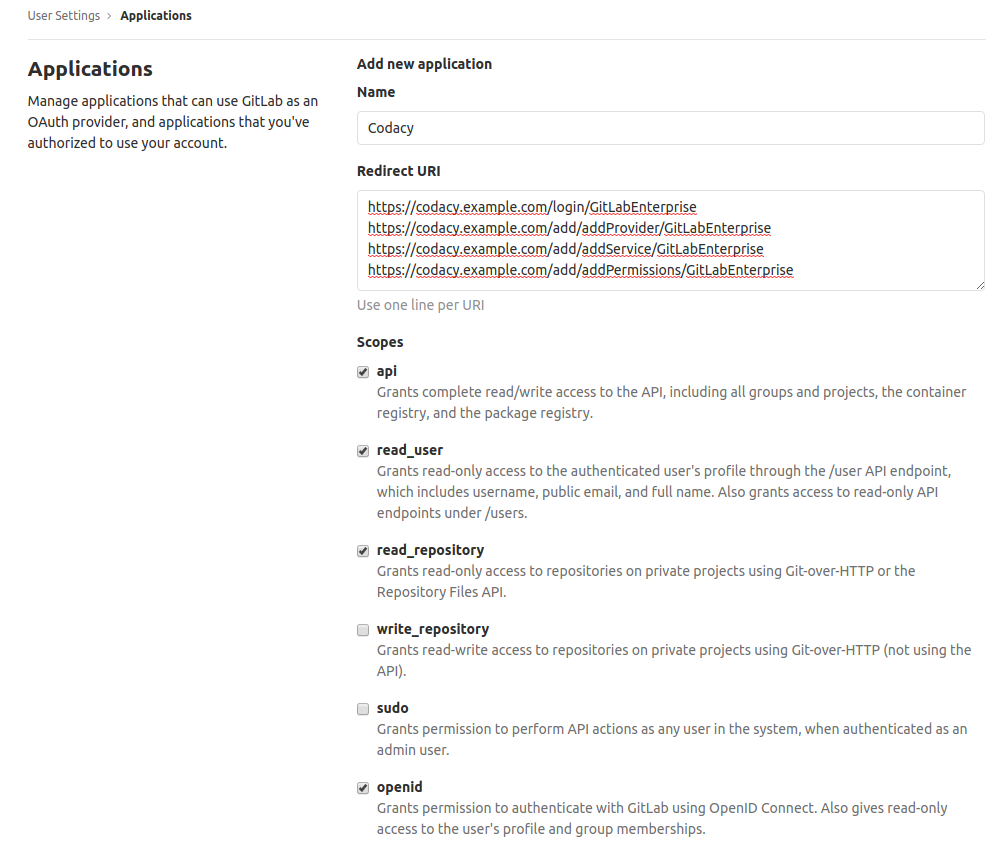
-
-
Click Save application and take note of the generated Application Id and Secret.
Note
You can ignore the following error that GitLab Enterprise may display when you test or save the new GitLab application:

This happens because GitLab Enterprise tests the new application by calling an endpoint that Codacy doesn't implement.
Configure GitLab Enterprise on Codacy#
After creating the GitLab application, you must configure it on Codacy:
-
Edit the file
values-production.yamlthat you used to install Codacy. -
Set
global.gitlabEnterprise.enabled: "true"and define the remaining values as described below using the information obtained when you created the GitLab application:gitlabEnterprise: enabled: "true" login: "true" # Show login button for GitLab Enterprise hostname: "gitlab.example.com" # Hostname of your GitLab Enterprise instance protocol: "https" # Protocol of your GitLab Enterprise instance port: 443 # Port of your GitLab Enterprise instance clientId: "" # Application ID clientSecret: "" # Secret -
Apply the new configuration by performing a Helm upgrade. To do so execute the command used to install Codacy:
Important
If you're using MicroK8s you must use the file
values-microk8s.yamltogether with the filevalues-production.yaml.To do this, uncomment the last line before running the
helm upgradecommand below.helm upgrade (...options used to install Codacy...) \ --version 15.0.0 \ --values values-production.yaml \ # --values values-microk8s.yaml
After this is done you will be able to use GitLab Enterprise to authenticate to Codacy.
Detect changes to repositories and organizations#
Optionally, Codacy can automatically detect the following changes to repositories and organizations on your GitLab Enterprise instance:
- For repositories: renames, deletes, and visibility changes
- For organizations: renames, deletes, and access removed
To do this, you must configure a System Hook on your GitLab Enterprise instance to notify Codacy of the changes:
-
Open
<gitlab enterprise url>/admin/hooksas a GitLab admin, where<gitlab enterprise url>is the URL of your GitLab Enterprise instance. -
Fill in the fields to create the System Hook:
-
URL: The URL of your Codacy instance with the path
/2.0/events/gle/organization. For example,http://codacy.example.com/2.0/events/gle/organization -
Secret Token: Copy the Application Secret from the GitLab application that you created previously, or from the value of
clientSecretin the filevalues-production.yamlthat you used to install Codacy. -
Trigger: Enable the trigger
Repository update events -
SSL verification: Enable the SSL verification.
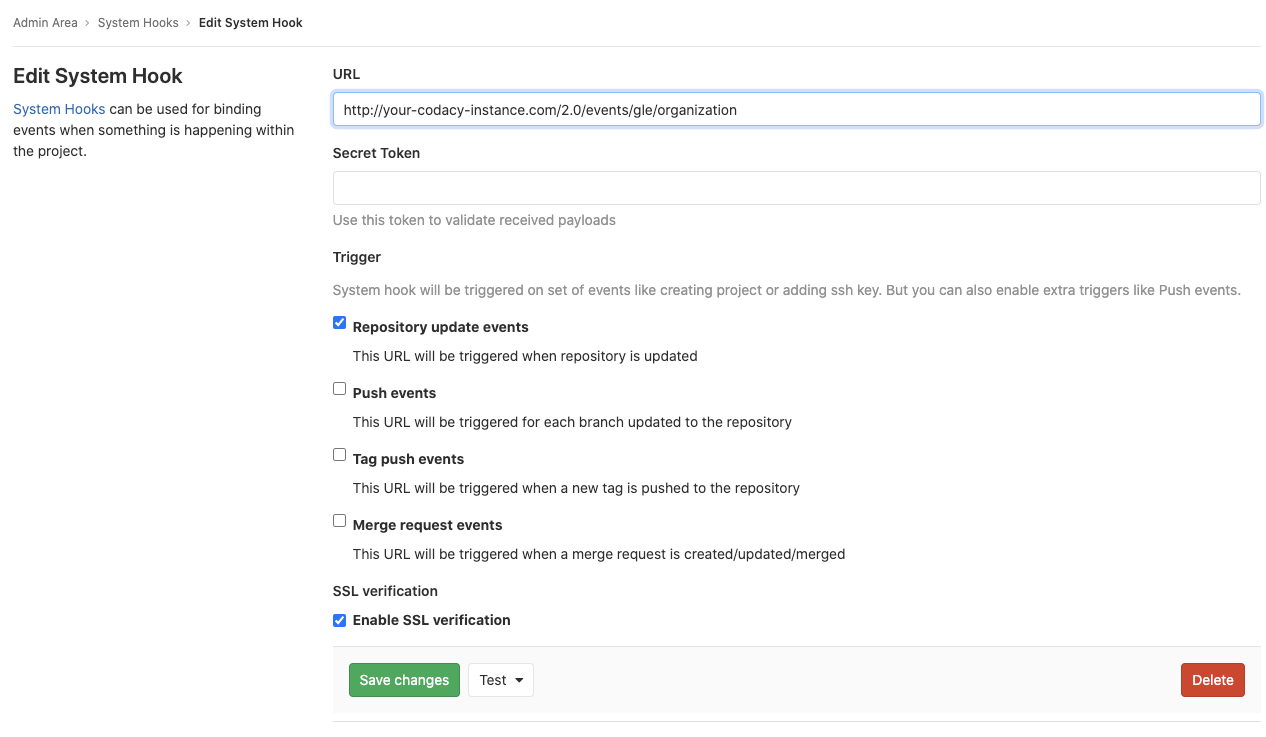
-
-
Click Save Changes to save the System Hook.
Share your feedback 📢
Did this page help you?
Thanks for the feedback! Is there anything else you'd like to tell us about this page?
255 characters left
We're sorry to hear that. Please let us know what we can improve:
255 characters left
Alternatively, you can create a more detailed issue on our GitHub repository.
Thanks for helping improve the Codacy documentation.
Edit this page on GitHub if you notice something wrong or missing.
If you have a question or need help please contact support@codacy.com.